The holiday season is here, and there’s nothing better than ending each day by watching your favorite festive movies with your loved one. Whether you use a smart TV or a regular one, setting up your system to stream holiday films is easier than ever. Here’s a simple, step-by-step guide to help you get everything set up, whether you’re streaming from Netflix, Hulu, YouTube, Amazon Prime, Apple TV, or any other platform.
If You Own a Smart TV
If you purchased your TV in the last decade, it’s likely a smart TV. To confirm, check if you can access apps like Netflix or Hulu, or if your TV requires an internet connection for certain features. Once you’ve verified that you have a smart TV, follow the steps below:
Step 1 – Connect to Wi-Fi
If you still need to connect your TV to the internet, go to the settings menu. On most smart TV remotes, the settings button is represented by a gear icon. Press it, then use the arrow buttons on your remote to navigate to ‘Network Settings’ (or a similar option). From there, select ‘Wireless’ to be prompted to choose your home Wi-Fi network and enter your password.
Step 2 – Download Your Preferred Streaming Apps
Most smart TVs have pre-installed apps like YouTube, Amazon Prime Video, and Netflix. If not, you can download the apps you need from the TV’s app store.
Step 3 – Sign In
Open the streaming app and sign in to your account to start browsing for holiday movies. Note that popular streaming apps require a subscription.
For easier sign-in, the app may prompt a QR code. To use it:
- Point your smartphone’s camera at the QR code on your TV screen.
- A link will appear; tap it to sign in directly on your TV—much faster than typing with the remote.
Step 4 – Start Watching
Use your TV remote to search for the movie you want and press play! Most streaming apps will feature holiday movie collections this time of year, making it easier to find your festive films. Enjoy!
If You Don’t Have a Smart TV
Even without a smart TV, you can still stream your holiday favorites with a couple of simple tools:
Option 1: Use a Streaming Device
Devices like Roku, Fire Stick, Chromecast, and Apple TV can turn any regular TV into a smart TV at an affordable price. To learn more about streaming devices, check out this PCMag article.
Before purchasing, ensure your TV has an HDMI port (see the picture below for reference).
Most streaming devices come with two cords: one for power and another to connect to your TV’s HDMI port. Once connected, use the device’s dedicated remote to follow the steps detailed above for streaming on smart TVs. Enjoy!
Option 2: Connect Your Laptop to Your TV
Like most TVs, many laptops also have an HDMI port (see picture above). Instead of purchasing a streaming device, you can simply buy an affordable HDMI cable to connect your laptop to your TV. Once connected, your TV will act as a larger display, mirroring anything you do or stream on your laptop. Here’s how to enjoy holiday movies from your laptop on your TV:
Step 1 – Get an HDMI cable
Look behind and to the sides of both devices and ensure that both your TV and laptop have an HDMI port. Once confirmed, you can buy an HDMI cable in person or online from Best Buy, Walmart, Amazon, or most electronics stores. The price can be as low as $6.99.

Step 2 – Connect your laptop to your TV
Plug one end of the HDMI cable into your laptop’s HDMI port and the other into your TV.
Step 3 – Switch the TV Input to Your Laptop Screen
Use your TV remote to switch to the input displaying your laptop screen. The input button is usually labeled “Input” or features an icon of a cable or an arrow entering a square. This button lets you switch between various sources, like your cable box, gaming console, or streaming device. On some TVs, pressing the button will bring up a menu where you can select the correct input (e.g., HDMI 1 or HDMI 2) if your TV has multiple HDMI ports.
Step 4 – Start Streaming from Your Laptop
All popular streaming services offer websites for direct streaming, so you don’t need to download an app. Simply open your laptop’s web browser, go to your preferred streaming site, sign in, and start playing your holiday movie. Enjoy!
Extra Tips
If your smart TV doesn’t have the app you need, and you don’t have an HDMI cable, you can easily cast or AirPlay content from your phone to the TV. Learn more in my previous techspert article: 3 Cool Things To Know About Smart TVs.
If the movie you want isn’t available on your streaming services, you can rent or buy it online from YouTube, Amazon Prime Video, or Apple TV. Here’s why it’s a great option:
- No need to leave your couch
- Access to a wider selection, including new releases
- If you buy a movie, you’ll own it forever—no worries about subscription cancellations
- Rentals are hassle-free, available for 48 hours after your first play
Get cozy, grab some popcorn, and enjoy the holiday season from the comfort of your couch!
Your Turn
If you wish to refresh your knowledge about streaming and smart TVs, Senior Planet offers free Zoom lectures on the subject every month. Stay up to date with our online class offerings at this link.
Also, be sure to join the All About Entertainment and Ask a Tech Expert groups on the Senior Planet Community platform to ask questions and chat about smart TVs with like-minded individuals.
Don’t forget to share your favorite holiday movie in the comments below!
 Techspert Jonathan is Senior Planet’s Sr. Digital Community Relations and Product Specialist and a former Senior Planet San Antonio technology trainer. He is also an iOS developer with a background in Information Systems and Cyber Security.
Techspert Jonathan is Senior Planet’s Sr. Digital Community Relations and Product Specialist and a former Senior Planet San Antonio technology trainer. He is also an iOS developer with a background in Information Systems and Cyber Security.
Have a tech question that’s got you stumped? Send your tech questions to Techspert Jonathan using THIS FORM. He’ll be tackling one question a month from readers.


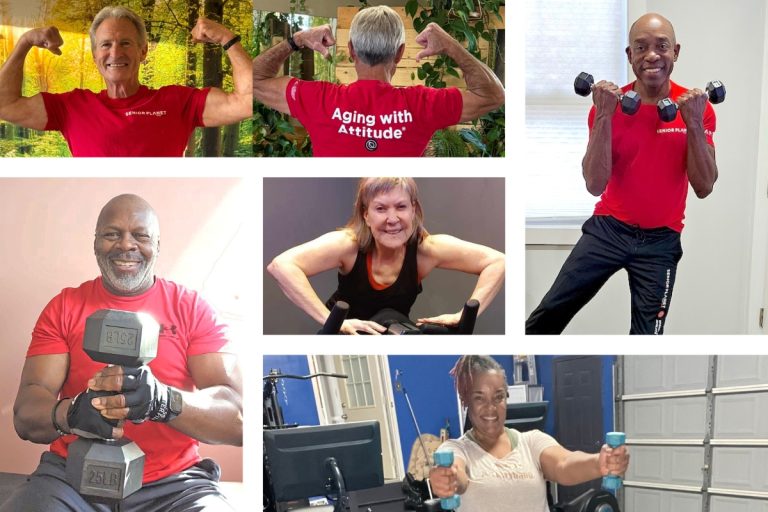

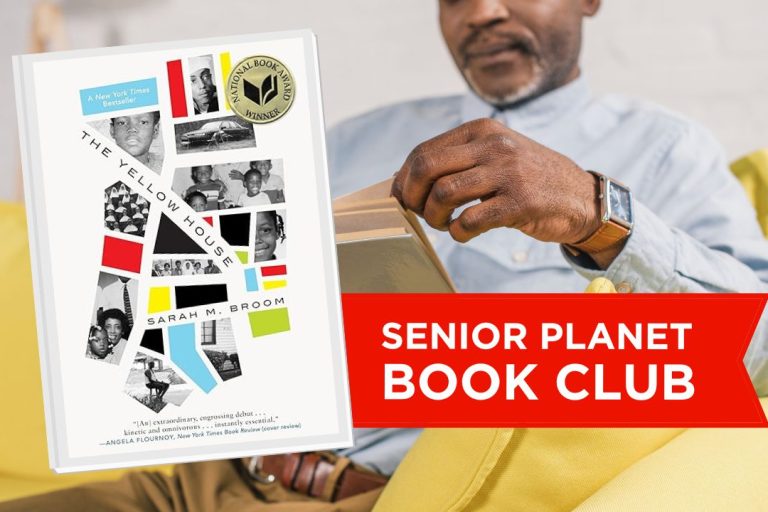
COMMENTS
Sign Up for Newsletters
There’s always a lot going on in the Senior Planet universe. Get our newsletters to make sure you never miss a thing!
Sign Up Now
Join Senior Planet Community
Senior Planet Community is our social media platform designed specifically for older adult users. Engage in thought-provoking discussions, make new friends, and share resources all on a safe and ad-free platform.
Join the Conversation Today
Upcoming Online Classes
Calendar of Events
S Sun
M Mon
T Tue
W Wed
T Thu
F Fri
S Sat
0 events,
8 events,
Good Morning, Senior Planet!
Good Morning, Senior Planet!
Start your week off right with a preview of the week's upcoming programs and a guided meditation session!
Morning Stretch
Morning Stretch
Start your day with a short morning stretch!
Functional Strength Training
Functional Strength Training
Use bodyweight, bands, and dumbbells to build your strength.
Graphic Design Tools
Graphic Design Tools
In this presentation, we'll explore the popular design platform, Canva, and demonstrate how you can get very creative with basic tools like Google Slides.
Open Discussion – Lunch & Learn
Open Discussion – Lunch & Learn
Join this discussion group to connect with Senior Planet participants from all over the country!
5 events,
31
Morning Stretch
Morning Stretch
Start your day with a short morning stretch!
AI Voice & Video Generators
AI Voice & Video Generators
Did AI do that? Come learn about AI voice and video tools!
AI 人工智能簡介
AI 人工智能簡介
快來和 ChatGPT 聊天,了解 A.I.!
Tuesday Talks – Lunch & Learn
Tuesday Talks – Lunch & Learn
Hear from a Senior Planet participant about how technology is playing a beneficial role in their life!
Introduction to Booking Vacation Stays Online
Introduction to Booking Vacation Stays Online
Need a vacation? Learn about popular websites and apps for booking vacation rentals.
0 events,
1
6 events,
2
Morning Stretch
Morning Stretch
Start your day with a short morning stretch!
Cloud Storage
Cloud Storage
Registration required.
Learn the basics of cloud storage — a technology that lets you store documents, images, and other media files remotely.
Strength and Stability
Strength and Stability
Maintain your independence by staying strong and stable!
Tech Discussion Group – Lunch & Learn
Tech Discussion Group – Lunch & Learn
Come discuss different topics related to the latest technology trends and news.
Death Cafe
Death Cafe
Join this session to engage in meaningful conversation about death in a safe and open environment.
5 events,
3
Morning Stretch
Morning Stretch
Start your day with a short morning stretch!
Usos cotidianos de la IA
Usos cotidianos de la IA
¡Todo el mundo habla de IA! Asista a esta clase para ver cómo la IA es parte de la vida cotidiana.
Is That AI?
Is That AI?
Can we really believe what we see? Come to this class to train your eye to recognize AI!
Aging Discussion Group – Lunch & Learn
Aging Discussion Group – Lunch & Learn
Join this Aging Discussion Group to have open conversations about aging.
Smartphones at a Glance
Smartphones at a Glance
Registration required.
How smart are they? We'll tell you all about smartphones.
0 events,
4
0 events,
5
13 events,
6
Good Morning, Senior Planet!
Good Morning, Senior Planet!
Start your week off right with a preview of the week's upcoming programs and a guided meditation session!
Morning Stretch
Morning Stretch
Start your day with a short morning stretch!
Protecting Your Personal Info Online
Protecting Your Personal Info Online
Registration required.
Learn how to stay safe while you surf the web!
Functional Strength Training
Functional Strength Training
Use bodyweight, bands, and dumbbells to build your strength.
Fit Fusion Workout
Fit Fusion Workout
Get your heart pumping during this fun, high-energy workout!
15 events,
7
Stronger Bones
Stronger Bones
Activate the joints and muscles and increase mental focus during this exercise class.
Morning Stretch
Morning Stretch
Start your day with a short morning stretch!
Ridesharing Apps
Ridesharing Apps
Registration required.
No car? No problem! Use these apps to help you get around!
All Things Zoom
All Things Zoom
This lecture will go over how to use Zoom to chat with friends & family, and take virtual classes with Senior Planet!
Introduction to A.I.
Introduction to A.I.
Registration required.
Come chat with ChatGPT and learn about A.I.!
13 events,
8
Morning Stretch
Morning Stretch
Start your day with a short morning stretch!
Virtual Tour: Naples, Italy
Virtual Tour: Naples, Italy
Join Senior Planet and our tour guides from Discover Live for a virtual visit to Naples, Italy!
Fit Fusion Workout
Fit Fusion Workout
Get your heart pumping during this fun, high-energy workout!
與 AI 聊天的介紹
與 AI 聊天的介紹
學習如何完全發揮 ChatGPT 和其他 AI 軟體的功能。
Intro to X (formerly Twitter)
Intro to X (formerly Twitter)
Like to know what's happening? Come learn about X (formerly Twitter)!
12 events,
9
Balance/Strength
Balance/Strength
Activate the joints and muscles to become limber and increase balance during this exercise class.
Morning Stretch
Morning Stretch
Start your day with a short morning stretch!
Mobile Health Apps
Mobile Health Apps
Registration required.
This lecture introduces common health apps, like the iPhone's built-in app and the Google Fit app.
Introduction to Social Media
Introduction to Social Media
Social media is everywhere these days. We'll introduce you to the most popular platforms!
Digital Legacy at a Glance
Digital Legacy at a Glance
Will your digital content and social media pages live on forever? Come learn about your digital legacy options!
11 events,
10
Qigong Flow
Qigong Flow
Join this special class that combines gentle movement with a focus on harmonizing your mind, body and breath.
Morning Stretch
Morning Stretch
Start your day with a short morning stretch!
Programas de antivirus y eliminación de malware de un vistazo
Programas de antivirus y eliminación de malware de un vistazo
¿Le preocupan los virus y el malware? ¡Asista a esta presentación para aprender cómo mantener su dispositivo seguro!
Fitness Apps
Fitness Apps
Registration required.
Learn how fitness apps can help you track and conquer your goals!
Taijiquan (Tai Chi)
Taijiquan (Tai Chi)
Relax your mind and strengthen your body with this gentle exercise class.
4 events,
11
Functional Strength Training
Functional Strength Training
Use bodyweight, bands, and dumbbells to build your strength.
Digital Scrapbooking Tools
Digital Scrapbooking Tools
Say goodbye to paper cuts! Come learn about digital scrapbooking tools.
Digital Storytelling
Digital Storytelling
This lecture covers digital tools to bring out your creativity.
Graphic Design Tools
Graphic Design Tools
In this presentation, we'll explore the popular design platform, Canva, and demonstrate how you can get very creative with basic tools like Google Slides.
0 events,
12
13 events,
13
Good Morning, Senior Planet!
Good Morning, Senior Planet!
Start your week off right with a preview of the week's upcoming programs and a guided meditation session!
Morning Stretch
Morning Stretch
Start your day with a short morning stretch!
Digital Tools to Boost your Business
Digital Tools to Boost your Business
Learn about online tools to jump-start your start-up.
Functional Strength Training
Functional Strength Training
Use bodyweight, bands, and dumbbells to build your strength.
Fit Fusion Workout
Fit Fusion Workout
Get your heart pumping during this fun, high-energy workout!
14 events,
14
Stronger Bones
Stronger Bones
Activate the joints and muscles and increase mental focus during this exercise class.
Morning Stretch
Morning Stretch
Start your day with a short morning stretch!
Reddit at a Glance
Reddit at a Glance
Stumped? Find what you're looking for on Reddit!
Spotify
Spotify
In this lecture, you'll learn about Spotify’s important features, including how to search for songs and create your own playlists.
Everyday Uses of AI
Everyday Uses of AI
Registration required.
Everyone is talking about AI! Come to this class to see how AI is part of everyday life.
11 events,
15
Morning Stretch
Morning Stretch
Start your day with a short morning stretch!
Anti-Virus & Malware Removal Programs At a Glance
Anti-Virus & Malware Removal Programs At a Glance
Registration required.
Concerned about viruses and malware? Attend this lecture to learn how to keep your device safe!
AI 的日常用途
AI 的日常用途
大家都在談論 AI!參加本課程,看看 AI 在日常生活中扮演什麼角色。
Fit Fusion Workout
Fit Fusion Workout
Get your heart pumping during this fun, high-energy workout!
Understanding Internet Plans
Understanding Internet Plans
Faster is not always better! Come learn about home internet options so you only pay for what you need.
13 events,
16
Balance/Strength
Balance/Strength
Activate the joints and muscles to become limber and increase balance during this exercise class.
Morning Stretch
Morning Stretch
Start your day with a short morning stretch!
Affordable Home Internet
Affordable Home Internet
Registration required.
Don't overpay for internet. Learn about programs offering low-cost home internet that can help save you money.
Internet of Things: Entertainment
Internet of Things: Entertainment
This lecture will explore the many ways we interact with IoT on a day-to-day basis and take a look at how it’s revolutionizing entire industries.
Streaming & Smart TVs
Streaming & Smart TVs
This presentation will introduce streaming: what it is, how to use it, and the variety of content available.
11 events,
17
Qigong Flow
Qigong Flow
Join this special class that combines gentle movement with a focus on harmonizing your mind, body and breath.
Morning Stretch
Morning Stretch
Start your day with a short morning stretch!
IoT: Smart Homes
IoT: Smart Homes
Want to live like the Jetsons? Learn how smart home technology is making that a reality!
Almacenamiento en la nube
Almacenamiento en la nube
Aprenda por qué va a querer empezar a usar servicios del almacenamiento en la nube en su vida diaria con sus archivos, imágenes, y documentos.
Taijiquan (Tai Chi)
Taijiquan (Tai Chi)
Relax your mind and strengthen your body with this gentle exercise class.
3 events,
18
Online Travel Sites
Online Travel Sites
Learn the basics of using online travel sites to find the best fares and rates for just about any destination.
Introduction to Booking Vacation Stays Online
Introduction to Booking Vacation Stays Online
Need a vacation? Learn about popular websites and apps for booking vacation rentals.
Intro to Translation Tools
Intro to Translation Tools
This lecture will introduce digital translation tools and apps, such as Google Translate.
0 events,
19
0 events,
20
14 events,
21
Stronger Bones
Stronger Bones
Activate the joints and muscles and increase mental focus during this exercise class.
Morning Stretch
Morning Stretch
Start your day with a short morning stretch!
Protecting Your Personal Info Online
Protecting Your Personal Info Online
Registration required.
Learn how to stay safe while you surf the web!
Tips for Being News Savvy Online
Tips for Being News Savvy Online
Sharing the news? Learn to read and check sources before sharing!
AI & Disinformation
AI & Disinformation
Registration required.
Seeing might not mean believing anymore. Come learn how to identify deepfakes and cloned voices so you don't fall for digital deception.
11 events,
22
Morning Stretch
Morning Stretch
Start your day with a short morning stretch!
How to Choose a New Computer
How to Choose a New Computer
Registration required.
This informational session addresses some of the most common questions surrounding how to choose a new computer.
Fit Fusion Workout
Fit Fusion Workout
Get your heart pumping during this fun, high-energy workout!
那是 AI 做的嗎?
那是 AI 做的嗎?
我們真的能「眼見為憑」嗎?來這堂課鍛鍊出能辨別 AI 影像的火眼金睛!
Virtual Museum Tours
Virtual Museum Tours
In this lecture we'll explore some of these virtual galleries, as well as digital tools that help bring art, architecture, and history to life!
13 events,
23
Balance/Strength
Balance/Strength
Activate the joints and muscles to become limber and increase balance during this exercise class.
Morning Stretch
Morning Stretch
Start your day with a short morning stretch!
Google Maps
Google Maps
Registration required.
During this lecture, you’ll get an introduction to Google Maps and a demonstration of how to use it.
Introduction to Nextdoor
Introduction to Nextdoor
This presentation will introduce you to the most common uses for the Nextdoor app and its main features, along with some best practices for using it safely.
Introduction to Estate Planning Resources & Tools
Introduction to Estate Planning Resources & Tools
Registration required.
A simple plan is better than no plan! Get to know a few free and low-cost resources that make it simple to plan your estate.
11 events,
24
Qigong Flow
Qigong Flow
Join this special class that combines gentle movement with a focus on harmonizing your mind, body and breath.
Morning Stretch
Morning Stretch
Start your day with a short morning stretch!
Voice Assistants
Voice Assistants
Learn about the many devices, current uses, and future implications of this exciting technology.
Mapas de Google
Mapas de Google
Aprenda cómo puede ver mapas y navegar a lugares nuevos con una aplicación y el internet en esta presentación de Google Maps.
Taijiquan (Tai Chi)
Taijiquan (Tai Chi)
Relax your mind and strengthen your body with this gentle exercise class.
1 event,
25
Morning Stretch
Morning Stretch
Start your day with a short morning stretch!
0 events,
26
14 events,
27
Good Morning, Senior Planet!
Good Morning, Senior Planet!
Start your week off right with a preview of the week's upcoming programs and a guided meditation session!
Morning Stretch
Morning Stretch
Start your day with a short morning stretch!
Introduction to Sleep Technologies
Introduction to Sleep Technologies
Registration required.
Learn about devices and apps that can help you get more Zzz's
Functional Strength Training
Functional Strength Training
Use bodyweight, bands, and dumbbells to build your strength.
Fit Fusion Workout
Fit Fusion Workout
Get your heart pumping during this fun, high-energy workout!
14 events,
28
Stronger Bones
Stronger Bones
Activate the joints and muscles and increase mental focus during this exercise class.
Morning Stretch
Morning Stretch
Start your day with a short morning stretch!
Spotify
Spotify
In this lecture, you'll learn about Spotify’s important features, including how to search for songs and create your own playlists.
Internet of Things: Wearables
Internet of Things: Wearables
Registration required.
Learn about the health, wellness, and personal safety benefits of wearable technology.
AI All Around
AI All Around
Never fear, for AI is here... to (try to) help!
10 events,
29
Morning Stretch
Morning Stretch
Start your day with a short morning stretch!
Fit Fusion Workout
Fit Fusion Workout
Get your heart pumping during this fun, high-energy workout!
AI 影像創作器
AI 影像創作器
別再畫火柴人了,快用 AI 影像創作器,把您的想像化作現實圖片!
Video Chat
Video Chat
In this lecture, you’ll find out about some commonly-used, no or low-cost video chat apps, learn about their features, and explore video chat tips so you can present your best self when on a video chat.
Easy-to-Follow Tai Chi
Easy-to-Follow Tai Chi
Move, breathe and flow during this gentle, slow, flowing form of exercise
12 events,
30
Balance/Strength
Balance/Strength
Activate the joints and muscles to become limber and increase balance during this exercise class.
Morning Stretch
Morning Stretch
Start your day with a short morning stretch!
Tips for Being News Savvy Online
Tips for Being News Savvy Online
Registration required.
Sharing the news? Learn to read and check sources before sharing!
Outdoor Adventure Apps
Outdoor Adventure Apps
Love the great outdoors? Come learn how smartphone apps can enhance your outdoor hobbies!
Job Searching in the Digital Age
Job Searching in the Digital Age
This lecture will provide an overview of how to use social media in your job search, demonstrate digital job searching tools like LinkedIn, and offer tips and advice to job seekers.
12 events,
31
Qigong Flow
Qigong Flow
Join this special class that combines gentle movement with a focus on harmonizing your mind, body and breath.
Morning Stretch
Morning Stretch
Start your day with a short morning stretch!
Espacio de trabajo de Google
Espacio de trabajo de Google
Su cuenta de Google es mucho más que solamente su correo electrónico. Le contaremos qué más puede hacer con su cuenta Google.
Intro to Photo Editing Tools
Intro to Photo Editing Tools
Can you photoshop that? Come learn the possibilities with photo editing tools!
Taijiquan (Tai Chi)
Taijiquan (Tai Chi)
Relax your mind and strengthen your body with this gentle exercise class.
0 events,
1
Good Morning, Senior Planet!
Morning Stretch
Functional Strength Training
Graphic Design Tools
Open Discussion – Lunch & Learn
Morning Stretch
AI Voice & Video Generators
AI 人工智能簡介
Tuesday Talks – Lunch & Learn
Introduction to Booking Vacation Stays Online
Morning Stretch
Cloud Storage
Strength and Stability
Tech Discussion Group – Lunch & Learn
Death Cafe
Morning Stretch
Usos cotidianos de la IA
Is That AI?
Aging Discussion Group – Lunch & Learn
Smartphones at a Glance
Good Morning, Senior Planet!
Morning Stretch
Protecting Your Personal Info Online
Functional Strength Training
Fit Fusion Workout
Stronger Bones
Morning Stretch
Ridesharing Apps
All Things Zoom
Introduction to A.I.
Morning Stretch
Virtual Tour: Naples, Italy
Fit Fusion Workout
與 AI 聊天的介紹
Intro to X (formerly Twitter)
Balance/Strength
Morning Stretch
Mobile Health Apps
Introduction to Social Media
Digital Legacy at a Glance
Qigong Flow
Morning Stretch
Programas de antivirus y eliminación de malware de un vistazo
Fitness Apps
Taijiquan (Tai Chi)
Functional Strength Training
Digital Scrapbooking Tools
Digital Storytelling
Graphic Design Tools
Good Morning, Senior Planet!
Morning Stretch
Digital Tools to Boost your Business
Functional Strength Training
Fit Fusion Workout
Stronger Bones
Morning Stretch
Reddit at a Glance
Spotify
Everyday Uses of AI
Morning Stretch
Anti-Virus & Malware Removal Programs At a Glance
AI 的日常用途
Fit Fusion Workout
Understanding Internet Plans
Balance/Strength
Morning Stretch
Affordable Home Internet
Internet of Things: Entertainment
Streaming & Smart TVs
Qigong Flow
Morning Stretch
IoT: Smart Homes
Almacenamiento en la nube
Taijiquan (Tai Chi)
Online Travel Sites
Introduction to Booking Vacation Stays Online
Intro to Translation Tools
Stronger Bones
Morning Stretch
Protecting Your Personal Info Online
Tips for Being News Savvy Online
AI & Disinformation
Morning Stretch
How to Choose a New Computer
Fit Fusion Workout
那是 AI 做的嗎?
Virtual Museum Tours
Balance/Strength
Morning Stretch
Google Maps
Introduction to Nextdoor
Introduction to Estate Planning Resources & Tools
Qigong Flow
Morning Stretch
Voice Assistants
Mapas de Google
Taijiquan (Tai Chi)
Morning Stretch
Good Morning, Senior Planet!
Morning Stretch
Introduction to Sleep Technologies
Functional Strength Training
Fit Fusion Workout
Stronger Bones
Morning Stretch
Spotify
Internet of Things: Wearables
AI All Around
Morning Stretch
Fit Fusion Workout
AI 影像創作器
Video Chat
Easy-to-Follow Tai Chi
Balance/Strength
Morning Stretch
Tips for Being News Savvy Online
Outdoor Adventure Apps
Job Searching in the Digital Age
Qigong Flow
Morning Stretch
Espacio de trabajo de Google
Intro to Photo Editing Tools
Taijiquan (Tai Chi)
Recent Articles
Recent Comments