Have a tech question that’s got you stumped? Send your tech questions to Techspert Jonathan using THIS FORM. He’ll be tackling one question a month from readers.
What most people know about smart TVs is usually limited to a sleek flat-screen with high definition and streaming capabilities like watching Netflix, Amazon Prime Video, Apple TV+, etc. However, there are many other features that make a smart TV “smart.” This article will cover 3 cool yet not widely used features of smart TVs.
Bluetooth
Recent smart TV connectivity is not limited to the Internet. You can also connect various devices, like a speaker system or headphones, using Bluetooth.
The steps for connecting a given device to your TV via Bluetooth are usually different depending on the brand and type of the device and TV, but it always boils down to the following:
- Turn on the Bluetooth connection of the device you are trying to connect and put it in pairing mode.
- Switch on your TV and head to Settings. On the TV remote, you can access Settings by using the button with a mechanical gear icon.
- Inside the Settings options of your TV, select Network Settings > Bluetooth > Add device.
- Your TV will display a list of discoverable Bluetooth devices, and the device you are trying to connect should be among them.
- Select your device, and voila!
Always remember that older Smart TVs do not have Bluetooth capability, and if you need extra help, do this simple Google search: How to connect my [DEVICE BRAND & TYPE] to my [TV BRAND] TV? (E.g., How to connect my Sony headphones to my Samsung TV?)
Screen Mirroring and Casting
Screen Mirroring is the next step above HDMI. Instead of using a cable to connect a smartphone, tablet, or computer to your TV, you use a wireless internet connection. Screen Mirroring involves sending what’s on your smaller device screen to a TV or projector. Next time you are home and need to show many pictures to a group of people, instead of showing them on your small smartphone screen, use the screen mirroring feature to show the photos on the big screen.
The only condition for Screen Mirroring is that the smaller device and the receiver (Smart TV or projector) must be on the same wireless Internet network.
Like screen mirroring, casting shares online content, such as video and music, from a phone to a TV. The difference is that only the media is sent to the TV, allowing you to continue to use your smartphone or other device freely without interrupting the stream. For instance, you can screencast a Youtube video from your smartphone to the TV, then continue to use your phone while still enjoying the video cast on your TV.
On Apple devices, you can use AirPlay, and on Android devices, Chromecast or Smart View (Samsung). From your smartphone or tablet, look for the icons below to start screen mirroring or casting.
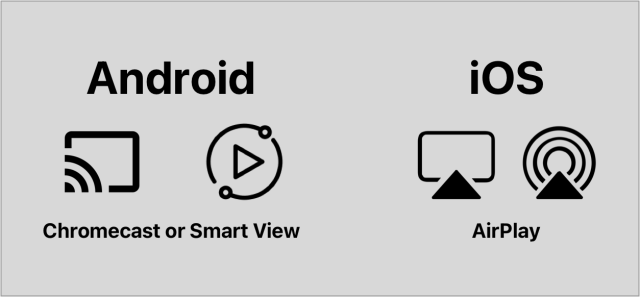
Connect and Sync with other smart devices
Yes! You can ask Alexa or Siri to turn on your TV and switch channels. From your virtual assistant app, you can easily add your smart TV as one of your smart home devices and start controlling it like you would a thermostat or the lights of your house. Therefore, you would no longer need a remote for your TV. You can then enjoy switching channels, adjusting the volume, switching apps, etc., using voice commands.
Nowadays, some TVs come with a built-in virtual assistant like Amazon Alexa. This is a powerful feature because it brings voice control to your TV and turns it into another hub to control all your smart home devices.
Other cool features to know about smart TVs
There are indeed many features and capabilities that make a TV smart. Here are just a few other extra features you might want to know:
- Some smart TVs have other apps unrelated to streaming, like games, Skype, etc.
- Most smart TVs come with a web browser app allowing you to surf the Internet right from your TV.
- You can save your family pictures on your TV and turn your TV into a Digital Picture Frame when you’re not watching something specific.
- You can download your TV app and use your smartphone as a remote. Etc.
Want to learn more about smart TVs?
If you wish to refresh your knowledge about streaming and smart TVs, Senior Planet offers free Zoom lectures on the subject every month. Stay up to date with our online class offerings at this link.
Also, be sure to join the All About Entertainment and Ask a Tech Expert groups on the Senior Planet Community platform to ask questions and chat about smart TVs with like-minded individuals.
YOUR TURN
Tell us one or two cool features you love about your smart TV in the comments. 📺
 Techspert Jonathan is Senior Planet’s Sr. Digital Community Relations and Product Specialist and a former Senior Planet San Antonio technology trainer. He is also an iOS developer with a background in Information Systems and Cyber Security.
Techspert Jonathan is Senior Planet’s Sr. Digital Community Relations and Product Specialist and a former Senior Planet San Antonio technology trainer. He is also an iOS developer with a background in Information Systems and Cyber Security.
Are You Digital Skills Ready?
Want to get even more digitally savvy? Senior Planet is proud to work with AARP Foundation on the Digital Skills Ready@50+™ initiative, made possible through a generous grant from Google.org. The resources focus on digital essentials to help older adults find and secure jobs, change careers, or explore entrepreneurship. Visit here to learn more and register – registration is required.
Jonathan, Senior Planet’s Techspert columnist, answers one of your questions every month.



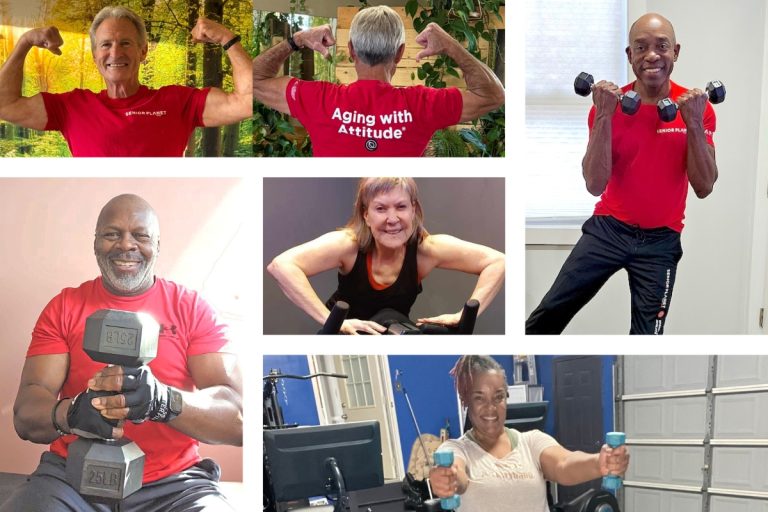

COMMENTS
9 responses to “Ask The Techspert: 3 Cool Things To Know About Smart TVs”
Good Information for this Article
I also like reviews on “the wirecutter” on the NY Times. Granted you need to be a subscriber, however it’s inexpensive and well worth it.
I am considering purchasing an android smart TV. Do you have an ratings, reviews, or recommendations?
Hello Candice,
That depends on many things . This article from PCMag goes in details about the best smart TVs in 2023. Click here to read it. Best regards,
I like to know 43″ 4k best tv with all latest features and affordable in price too
Dear Jonathan thank you for such an informative article. Ive never used AirPlay on my iPhone And I’ve been fighting trying to cast my TV app to my chrome cast in another room I spend so much time & can’t get it to work. But it used to work perfect! The other tv isn’t a smart tv.Frustrated! “You can download your TV app and use your smartphone as a remote. Etc.”. Will h I don’t know what happened.
Hello Elli,
It’s my pleasure! Just like most things in tech, there are many situations that could mess up the casting connection. The most important thing to watch for is the wireless connection both your smartphone and smart TV are on. These days, wifi networks come with two options: the regular one and the 5G version, please make sure both devices are on the same network. Also, take a moment to visit this page about Chromecast Help. Best,
Thank you, this is a very valuable resource and I learned things I didn’t already know about smart TV’s
You are very welcome
Sign Up for Newsletters
There’s always a lot going on in the Senior Planet universe. Get our newsletters to make sure you never miss a thing!
Sign Up Now
Join Senior Planet Community
Senior Planet Community is our social media platform designed specifically for older adult users. Engage in thought-provoking discussions, make new friends, and share resources all on a safe and ad-free platform.
Join the Conversation Today
Upcoming Online Classes
Calendar of Events
S Sun
M Mon
T Tue
W Wed
T Thu
F Fri
S Sat
0 events,
8 events,
Good Morning, Senior Planet!
Good Morning, Senior Planet!
Start your week off right with a preview of the week's upcoming programs and a guided meditation session!
Morning Stretch
Morning Stretch
Start your day with a short morning stretch!
Functional Strength Training
Functional Strength Training
Use bodyweight, bands, and dumbbells to build your strength.
Graphic Design Tools
Graphic Design Tools
In this presentation, we'll explore the popular design platform, Canva, and demonstrate how you can get very creative with basic tools like Google Slides.
Open Discussion – Lunch & Learn
Open Discussion – Lunch & Learn
Join this discussion group to connect with Senior Planet participants from all over the country!
5 events,
31
Morning Stretch
Morning Stretch
Start your day with a short morning stretch!
AI Voice & Video Generators
AI Voice & Video Generators
Did AI do that? Come learn about AI voice and video tools!
AI 人工智能簡介
AI 人工智能簡介
快來和 ChatGPT 聊天,了解 A.I.!
Tuesday Talks – Lunch & Learn
Tuesday Talks – Lunch & Learn
Hear from a Senior Planet participant about how technology is playing a beneficial role in their life!
Introduction to Booking Vacation Stays Online
Introduction to Booking Vacation Stays Online
Need a vacation? Learn about popular websites and apps for booking vacation rentals.
0 events,
1
6 events,
2
Morning Stretch
Morning Stretch
Start your day with a short morning stretch!
Cloud Storage
Cloud Storage
Registration required.
Learn the basics of cloud storage — a technology that lets you store documents, images, and other media files remotely.
Strength and Stability
Strength and Stability
Maintain your independence by staying strong and stable!
Tech Discussion Group – Lunch & Learn
Tech Discussion Group – Lunch & Learn
Come discuss different topics related to the latest technology trends and news.
Death Cafe
Death Cafe
Join this session to engage in meaningful conversation about death in a safe and open environment.
5 events,
3
Morning Stretch
Morning Stretch
Start your day with a short morning stretch!
Usos cotidianos de la IA
Usos cotidianos de la IA
¡Todo el mundo habla de IA! Asista a esta clase para ver cómo la IA es parte de la vida cotidiana.
Is That AI?
Is That AI?
Can we really believe what we see? Come to this class to train your eye to recognize AI!
Aging Discussion Group – Lunch & Learn
Aging Discussion Group – Lunch & Learn
Join this Aging Discussion Group to have open conversations about aging.
Smartphones at a Glance
Smartphones at a Glance
Registration required.
How smart are they? We'll tell you all about smartphones.
0 events,
4
0 events,
5
13 events,
6
Good Morning, Senior Planet!
Good Morning, Senior Planet!
Start your week off right with a preview of the week's upcoming programs and a guided meditation session!
Morning Stretch
Morning Stretch
Start your day with a short morning stretch!
Protecting Your Personal Info Online
Protecting Your Personal Info Online
Registration required.
Learn how to stay safe while you surf the web!
Functional Strength Training
Functional Strength Training
Use bodyweight, bands, and dumbbells to build your strength.
Fit Fusion Workout
Fit Fusion Workout
Get your heart pumping during this fun, high-energy workout!
15 events,
7
Stronger Bones
Stronger Bones
Activate the joints and muscles and increase mental focus during this exercise class.
Morning Stretch
Morning Stretch
Start your day with a short morning stretch!
Ridesharing Apps
Ridesharing Apps
Registration required.
No car? No problem! Use these apps to help you get around!
All Things Zoom
All Things Zoom
This lecture will go over how to use Zoom to chat with friends & family, and take virtual classes with Senior Planet!
Introduction to A.I.
Introduction to A.I.
Registration required.
Come chat with ChatGPT and learn about A.I.!
13 events,
8
Morning Stretch
Morning Stretch
Start your day with a short morning stretch!
Virtual Tour: Naples, Italy
Virtual Tour: Naples, Italy
Join Senior Planet and our tour guides from Discover Live for a virtual visit to Naples, Italy!
Fit Fusion Workout
Fit Fusion Workout
Get your heart pumping during this fun, high-energy workout!
與 AI 聊天的介紹
與 AI 聊天的介紹
學習如何完全發揮 ChatGPT 和其他 AI 軟體的功能。
Intro to X (formerly Twitter)
Intro to X (formerly Twitter)
Like to know what's happening? Come learn about X (formerly Twitter)!
12 events,
9
Balance/Strength
Balance/Strength
Activate the joints and muscles to become limber and increase balance during this exercise class.
Morning Stretch
Morning Stretch
Start your day with a short morning stretch!
Mobile Health Apps
Mobile Health Apps
Registration required.
This lecture introduces common health apps, like the iPhone's built-in app and the Google Fit app.
Introduction to Social Media
Introduction to Social Media
Social media is everywhere these days. We'll introduce you to the most popular platforms!
Digital Legacy at a Glance
Digital Legacy at a Glance
Will your digital content and social media pages live on forever? Come learn about your digital legacy options!
11 events,
10
Qigong Flow
Qigong Flow
Join this special class that combines gentle movement with a focus on harmonizing your mind, body and breath.
Morning Stretch
Morning Stretch
Start your day with a short morning stretch!
Programas de antivirus y eliminación de malware de un vistazo
Programas de antivirus y eliminación de malware de un vistazo
¿Le preocupan los virus y el malware? ¡Asista a esta presentación para aprender cómo mantener su dispositivo seguro!
Fitness Apps
Fitness Apps
Registration required.
Learn how fitness apps can help you track and conquer your goals!
Taijiquan (Tai Chi)
Taijiquan (Tai Chi)
Relax your mind and strengthen your body with this gentle exercise class.
4 events,
11
Functional Strength Training
Functional Strength Training
Use bodyweight, bands, and dumbbells to build your strength.
Digital Scrapbooking Tools
Digital Scrapbooking Tools
Say goodbye to paper cuts! Come learn about digital scrapbooking tools.
Digital Storytelling
Digital Storytelling
This lecture covers digital tools to bring out your creativity.
Graphic Design Tools
Graphic Design Tools
In this presentation, we'll explore the popular design platform, Canva, and demonstrate how you can get very creative with basic tools like Google Slides.
0 events,
12
13 events,
13
Good Morning, Senior Planet!
Good Morning, Senior Planet!
Start your week off right with a preview of the week's upcoming programs and a guided meditation session!
Morning Stretch
Morning Stretch
Start your day with a short morning stretch!
Digital Tools to Boost your Business
Digital Tools to Boost your Business
Learn about online tools to jump-start your start-up.
Functional Strength Training
Functional Strength Training
Use bodyweight, bands, and dumbbells to build your strength.
Fit Fusion Workout
Fit Fusion Workout
Get your heart pumping during this fun, high-energy workout!
14 events,
14
Stronger Bones
Stronger Bones
Activate the joints and muscles and increase mental focus during this exercise class.
Morning Stretch
Morning Stretch
Start your day with a short morning stretch!
Reddit at a Glance
Reddit at a Glance
Stumped? Find what you're looking for on Reddit!
Spotify
Spotify
In this lecture, you'll learn about Spotify’s important features, including how to search for songs and create your own playlists.
Everyday Uses of AI
Everyday Uses of AI
Registration required.
Everyone is talking about AI! Come to this class to see how AI is part of everyday life.
11 events,
15
Morning Stretch
Morning Stretch
Start your day with a short morning stretch!
Anti-Virus & Malware Removal Programs At a Glance
Anti-Virus & Malware Removal Programs At a Glance
Registration required.
Concerned about viruses and malware? Attend this lecture to learn how to keep your device safe!
AI 的日常用途
AI 的日常用途
大家都在談論 AI!參加本課程,看看 AI 在日常生活中扮演什麼角色。
Fit Fusion Workout
Fit Fusion Workout
Get your heart pumping during this fun, high-energy workout!
Understanding Internet Plans
Understanding Internet Plans
Faster is not always better! Come learn about home internet options so you only pay for what you need.
13 events,
16
Balance/Strength
Balance/Strength
Activate the joints and muscles to become limber and increase balance during this exercise class.
Morning Stretch
Morning Stretch
Start your day with a short morning stretch!
Affordable Home Internet
Affordable Home Internet
Registration required.
Don't overpay for internet. Learn about programs offering low-cost home internet that can help save you money.
Internet of Things: Entertainment
Internet of Things: Entertainment
This lecture will explore the many ways we interact with IoT on a day-to-day basis and take a look at how it’s revolutionizing entire industries.
Streaming & Smart TVs
Streaming & Smart TVs
This presentation will introduce streaming: what it is, how to use it, and the variety of content available.
11 events,
17
Qigong Flow
Qigong Flow
Join this special class that combines gentle movement with a focus on harmonizing your mind, body and breath.
Morning Stretch
Morning Stretch
Start your day with a short morning stretch!
IoT: Smart Homes
IoT: Smart Homes
Want to live like the Jetsons? Learn how smart home technology is making that a reality!
Almacenamiento en la nube
Almacenamiento en la nube
Aprenda por qué va a querer empezar a usar servicios del almacenamiento en la nube en su vida diaria con sus archivos, imágenes, y documentos.
Taijiquan (Tai Chi)
Taijiquan (Tai Chi)
Relax your mind and strengthen your body with this gentle exercise class.
3 events,
18
Online Travel Sites
Online Travel Sites
Learn the basics of using online travel sites to find the best fares and rates for just about any destination.
Introduction to Booking Vacation Stays Online
Introduction to Booking Vacation Stays Online
Need a vacation? Learn about popular websites and apps for booking vacation rentals.
Intro to Translation Tools
Intro to Translation Tools
This lecture will introduce digital translation tools and apps, such as Google Translate.
0 events,
19
0 events,
20
14 events,
21
Stronger Bones
Stronger Bones
Activate the joints and muscles and increase mental focus during this exercise class.
Morning Stretch
Morning Stretch
Start your day with a short morning stretch!
Protecting Your Personal Info Online
Protecting Your Personal Info Online
Registration required.
Learn how to stay safe while you surf the web!
Tips for Being News Savvy Online
Tips for Being News Savvy Online
Sharing the news? Learn to read and check sources before sharing!
AI & Disinformation
AI & Disinformation
Registration required.
Seeing might not mean believing anymore. Come learn how to identify deepfakes and cloned voices so you don't fall for digital deception.
11 events,
22
Morning Stretch
Morning Stretch
Start your day with a short morning stretch!
How to Choose a New Computer
How to Choose a New Computer
Registration required.
This informational session addresses some of the most common questions surrounding how to choose a new computer.
Fit Fusion Workout
Fit Fusion Workout
Get your heart pumping during this fun, high-energy workout!
那是 AI 做的嗎?
那是 AI 做的嗎?
我們真的能「眼見為憑」嗎?來這堂課鍛鍊出能辨別 AI 影像的火眼金睛!
Virtual Museum Tours
Virtual Museum Tours
In this lecture we'll explore some of these virtual galleries, as well as digital tools that help bring art, architecture, and history to life!
13 events,
23
Balance/Strength
Balance/Strength
Activate the joints and muscles to become limber and increase balance during this exercise class.
Morning Stretch
Morning Stretch
Start your day with a short morning stretch!
Google Maps
Google Maps
Registration required.
During this lecture, you’ll get an introduction to Google Maps and a demonstration of how to use it.
Introduction to Nextdoor
Introduction to Nextdoor
This presentation will introduce you to the most common uses for the Nextdoor app and its main features, along with some best practices for using it safely.
Introduction to Estate Planning Resources & Tools
Introduction to Estate Planning Resources & Tools
Registration required.
A simple plan is better than no plan! Get to know a few free and low-cost resources that make it simple to plan your estate.
11 events,
24
Qigong Flow
Qigong Flow
Join this special class that combines gentle movement with a focus on harmonizing your mind, body and breath.
Morning Stretch
Morning Stretch
Start your day with a short morning stretch!
Voice Assistants
Voice Assistants
Learn about the many devices, current uses, and future implications of this exciting technology.
Mapas de Google
Mapas de Google
Aprenda cómo puede ver mapas y navegar a lugares nuevos con una aplicación y el internet en esta presentación de Google Maps.
Taijiquan (Tai Chi)
Taijiquan (Tai Chi)
Relax your mind and strengthen your body with this gentle exercise class.
1 event,
25
Morning Stretch
Morning Stretch
Start your day with a short morning stretch!
0 events,
26
14 events,
27
Good Morning, Senior Planet!
Good Morning, Senior Planet!
Start your week off right with a preview of the week's upcoming programs and a guided meditation session!
Morning Stretch
Morning Stretch
Start your day with a short morning stretch!
Introduction to Sleep Technologies
Introduction to Sleep Technologies
Registration required.
Learn about devices and apps that can help you get more Zzz's
Functional Strength Training
Functional Strength Training
Use bodyweight, bands, and dumbbells to build your strength.
Fit Fusion Workout
Fit Fusion Workout
Get your heart pumping during this fun, high-energy workout!
14 events,
28
Stronger Bones
Stronger Bones
Activate the joints and muscles and increase mental focus during this exercise class.
Morning Stretch
Morning Stretch
Start your day with a short morning stretch!
Spotify
Spotify
In this lecture, you'll learn about Spotify’s important features, including how to search for songs and create your own playlists.
Internet of Things: Wearables
Internet of Things: Wearables
Registration required.
Learn about the health, wellness, and personal safety benefits of wearable technology.
AI All Around
AI All Around
Never fear, for AI is here... to (try to) help!
10 events,
29
Morning Stretch
Morning Stretch
Start your day with a short morning stretch!
Fit Fusion Workout
Fit Fusion Workout
Get your heart pumping during this fun, high-energy workout!
AI 影像創作器
AI 影像創作器
別再畫火柴人了,快用 AI 影像創作器,把您的想像化作現實圖片!
Video Chat
Video Chat
In this lecture, you’ll find out about some commonly-used, no or low-cost video chat apps, learn about their features, and explore video chat tips so you can present your best self when on a video chat.
Easy-to-Follow Tai Chi
Easy-to-Follow Tai Chi
Move, breathe and flow during this gentle, slow, flowing form of exercise
12 events,
30
Balance/Strength
Balance/Strength
Activate the joints and muscles to become limber and increase balance during this exercise class.
Morning Stretch
Morning Stretch
Start your day with a short morning stretch!
Tips for Being News Savvy Online
Tips for Being News Savvy Online
Registration required.
Sharing the news? Learn to read and check sources before sharing!
Outdoor Adventure Apps
Outdoor Adventure Apps
Love the great outdoors? Come learn how smartphone apps can enhance your outdoor hobbies!
Job Searching in the Digital Age
Job Searching in the Digital Age
This lecture will provide an overview of how to use social media in your job search, demonstrate digital job searching tools like LinkedIn, and offer tips and advice to job seekers.
12 events,
31
Qigong Flow
Qigong Flow
Join this special class that combines gentle movement with a focus on harmonizing your mind, body and breath.
Morning Stretch
Morning Stretch
Start your day with a short morning stretch!
Espacio de trabajo de Google
Espacio de trabajo de Google
Su cuenta de Google es mucho más que solamente su correo electrónico. Le contaremos qué más puede hacer con su cuenta Google.
Intro to Photo Editing Tools
Intro to Photo Editing Tools
Can you photoshop that? Come learn the possibilities with photo editing tools!
Taijiquan (Tai Chi)
Taijiquan (Tai Chi)
Relax your mind and strengthen your body with this gentle exercise class.
0 events,
1
Good Morning, Senior Planet!
Morning Stretch
Functional Strength Training
Graphic Design Tools
Open Discussion – Lunch & Learn
Morning Stretch
AI Voice & Video Generators
AI 人工智能簡介
Tuesday Talks – Lunch & Learn
Introduction to Booking Vacation Stays Online
Morning Stretch
Cloud Storage
Strength and Stability
Tech Discussion Group – Lunch & Learn
Death Cafe
Morning Stretch
Usos cotidianos de la IA
Is That AI?
Aging Discussion Group – Lunch & Learn
Smartphones at a Glance
Good Morning, Senior Planet!
Morning Stretch
Protecting Your Personal Info Online
Functional Strength Training
Fit Fusion Workout
Stronger Bones
Morning Stretch
Ridesharing Apps
All Things Zoom
Introduction to A.I.
Morning Stretch
Virtual Tour: Naples, Italy
Fit Fusion Workout
與 AI 聊天的介紹
Intro to X (formerly Twitter)
Balance/Strength
Morning Stretch
Mobile Health Apps
Introduction to Social Media
Digital Legacy at a Glance
Qigong Flow
Morning Stretch
Programas de antivirus y eliminación de malware de un vistazo
Fitness Apps
Taijiquan (Tai Chi)
Functional Strength Training
Digital Scrapbooking Tools
Digital Storytelling
Graphic Design Tools
Good Morning, Senior Planet!
Morning Stretch
Digital Tools to Boost your Business
Functional Strength Training
Fit Fusion Workout
Stronger Bones
Morning Stretch
Reddit at a Glance
Spotify
Everyday Uses of AI
Morning Stretch
Anti-Virus & Malware Removal Programs At a Glance
AI 的日常用途
Fit Fusion Workout
Understanding Internet Plans
Balance/Strength
Morning Stretch
Affordable Home Internet
Internet of Things: Entertainment
Streaming & Smart TVs
Qigong Flow
Morning Stretch
IoT: Smart Homes
Almacenamiento en la nube
Taijiquan (Tai Chi)
Online Travel Sites
Introduction to Booking Vacation Stays Online
Intro to Translation Tools
Stronger Bones
Morning Stretch
Protecting Your Personal Info Online
Tips for Being News Savvy Online
AI & Disinformation
Morning Stretch
How to Choose a New Computer
Fit Fusion Workout
那是 AI 做的嗎?
Virtual Museum Tours
Balance/Strength
Morning Stretch
Google Maps
Introduction to Nextdoor
Introduction to Estate Planning Resources & Tools
Qigong Flow
Morning Stretch
Voice Assistants
Mapas de Google
Taijiquan (Tai Chi)
Morning Stretch
Good Morning, Senior Planet!
Morning Stretch
Introduction to Sleep Technologies
Functional Strength Training
Fit Fusion Workout
Stronger Bones
Morning Stretch
Spotify
Internet of Things: Wearables
AI All Around
Morning Stretch
Fit Fusion Workout
AI 影像創作器
Video Chat
Easy-to-Follow Tai Chi
Balance/Strength
Morning Stretch
Tips for Being News Savvy Online
Outdoor Adventure Apps
Job Searching in the Digital Age
Qigong Flow
Morning Stretch
Espacio de trabajo de Google
Intro to Photo Editing Tools
Taijiquan (Tai Chi)
Recent Articles
Recent Comments